Updated 05.05.2017
SaltPay Plugins
SaltPay provides plugins to eCommerce loans. Merchants can get up and running quickly with minimal integration effort.
WooCommerce-Plugin
You will find the SaltPay Consumer Loans plugin for WooCommerce here.
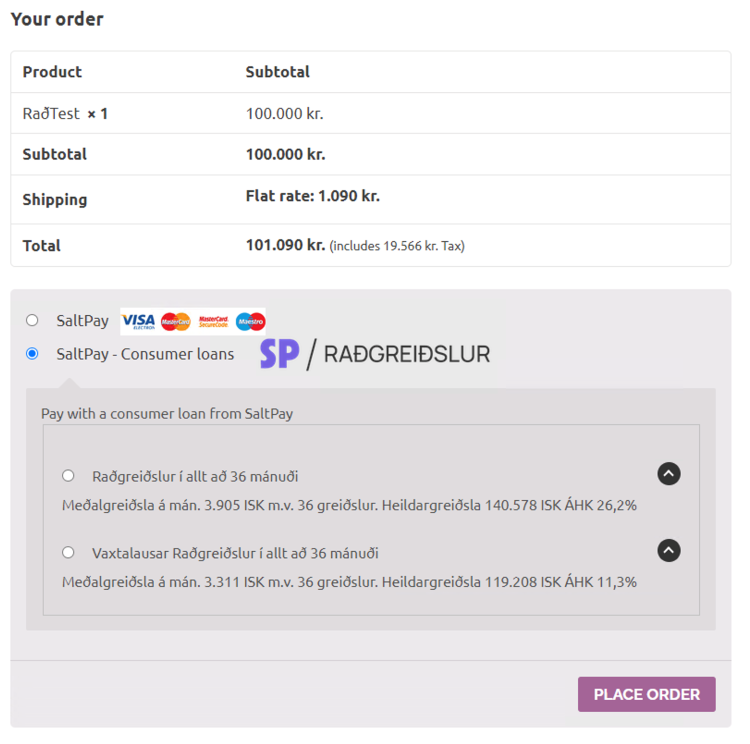
To get the consumer loans plugin in your WooCommerce store you have to download the plug-in. When you press the download button on the WooCommerce website a .zip file will be downloaded to your computer. You will not need to uncompress the file, it will be installed in .zip format in WooCommerce.
Installation
To install the Consumer Loans WooCommerce plugin please follow these steps in the WordPress/WooCommerce admin interface, after you have downloaded the .zip file from the directions here above.
Find the Plugins secion on the menu bar to the left and click Add New. Then Click the Upload Plugin button at the top of the screen. A new button will show up, Choose file, click the button and choose the downloaded .zip file from before. When the file has been chosen you click the Install now button.
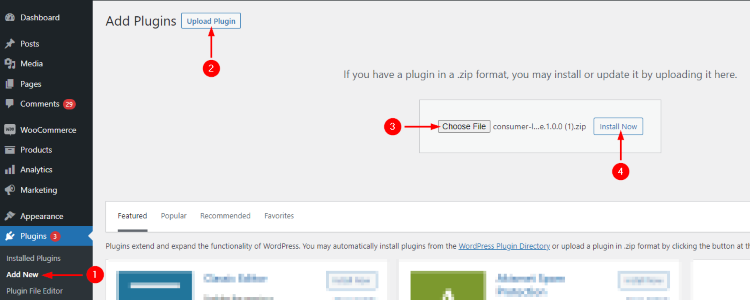
When the plugin has successfully uploaded, click Activate Plugin.
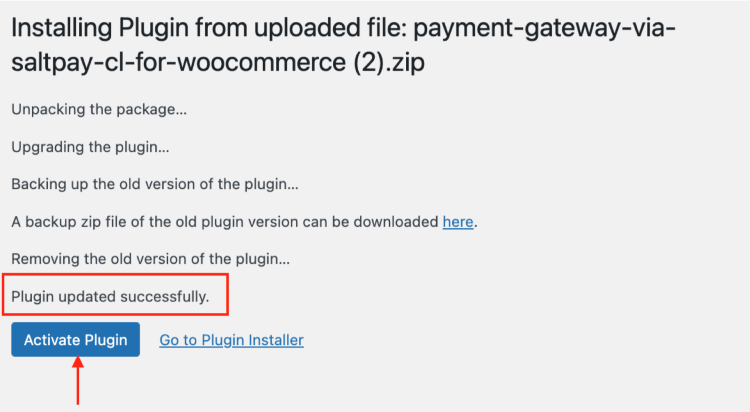
The installation is now complete.
Activate the plugin
To connect the WooCommerce plugin to the test environment of the Consumer Loans please follow these steps. Merchant Id, Payment Gateway Id and Secret Key for use in the testing environment is provided by SaltPay via email.
On the menu bar on the left side in WordPress/WooCommerce admin interface, navigate to WooCommerce -> Settings -> Payments
Find the newly added SaltPay - Consumer Loans plugin and click Manage
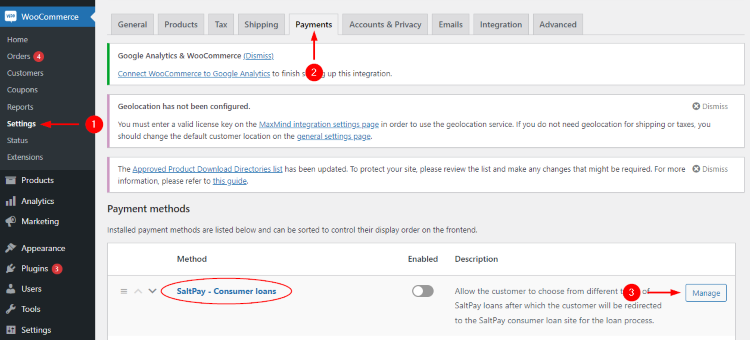
Enable the plug-in and enter the Merchant number, Username and Password, provided by SaltPay. It‘s always recommended to start in test environment before putting the option live to your customers, hence we recommend creating one loan in Test Mode (with the test environment details provided by SaltPay).
Title and Description of the plugin is automatically filled in as per the screenshot but can be adjusted to your liking.
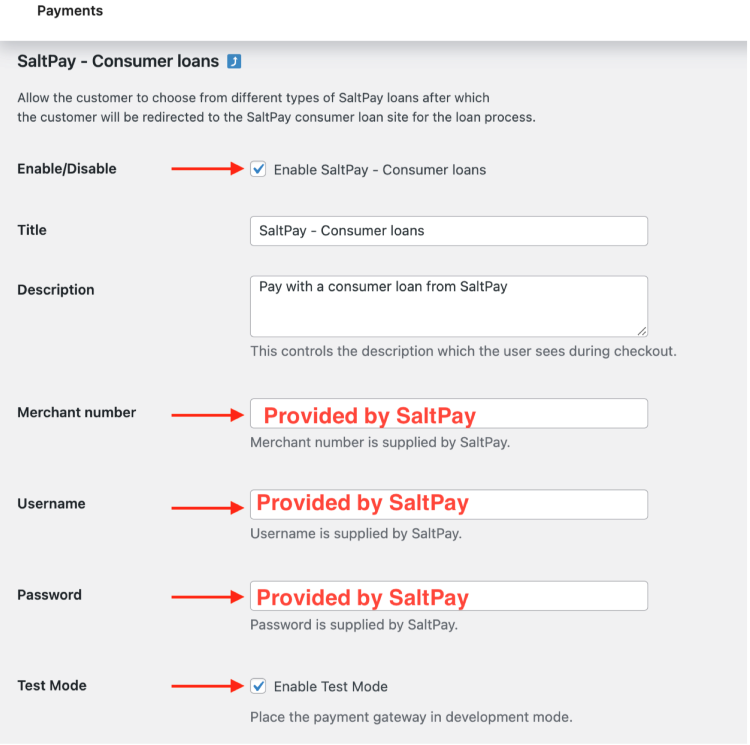
If you have entered all the fields as shown above, click Save Changes and you‘re ready to use the loan plug-in via your website in WooCommerce.
Remember to disable the Test Mode AND change the Merchant Number, Username and Password with your production credentials, to ensure that loans are created on your merchant contract with SaltPay. These details are provided by the SaltPay support team via saltpay@saltpay.is.
Loan Advertisement settings
The Loan advertisement settings controls which products the loan option will show up for. There are default values chosen in this section, which we recommended to keep as it fits with the minimum of a standard interest loan (for example if you lower the amount, customers might try to take a loan with an amount which is too low according to the APR Ratio/ÁHK (Árleg hlutfallstala kostnaðar) and will then be declined in the loan application form on the customer‘s end.
If you prefer that a specific loan advertisement is not shown on the products on your website (for those that do meet the criteria of the loan advertisement settings), you can disable the advertisement in product list and/or in single product overview. More customization is also availble with the [loan_advert] shortcode and can be used in the products section of WooCommerce if desired. Note: Loan advertisement visibility differs between the different WooCommerce themes, you can customise this feature to fit your current theme to your liking.
