Introduction
Borgun.Checkout is a payment solutions built upon BorgunPayment.js which enables developers to create and process payment forms with minimal effort.
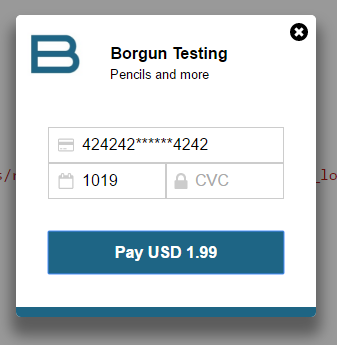
Referencing the library
WARNING: Never host Borgun.Checkout javascript code yourself. Always use the version distributed by Borgun servers.
NOTE: Borgun.Checkout does not depend on any third-party javascript libraries such as jQuery.
To reference Borgun.Checkout simply add the following line to your HTML file.
<script type="text/javascript" src="https://test.borgun.is/resources/js/borguncheckout/borguncheckout.v1.min.js"></script>
While Borgun.Checkout does not depend on jQuery it has extended functionality if paired with jQuery. See jQuery examples in the Examples section below.
Reference
WARNING: Never expose your private access token in html or public javascript, only use public tokens provided by Borgun.
Borgun.Checkout can be initialized in a variety of ways:
// Javascript shortcut.
Borgun.CheckoutInit(options, btn, onCallback);
// Available if using jQuery.
$("#myButton").BorgunCheckout(options, onCallback);
// Default.
var checkout = new Checkout(options, btn, onCallback, form);
checkout.Init();
Upon successful tokenization of card a Borgun.Checkout dialog will add/update a input field named "BorgunCheckoutToken" to a connected form.
Parameters
| Name | Description |
|---|---|
| options Required |
Object of type options. |
| btn Conditional |
The element that displays a Borgun.Checkout dialog when clicked. |
| onCallback | If provided it will be called after successful tokenization of cardnumber with data as a parameter. If not provided the default havior is to submit the form connected to the Borgun.Checkout dialog. |
| form | If provided it specifies the form element this Borgun.Checkout dialog will connect to, defaults to the parent form of btn. |
Borgun.Checkout supports the following options when initialized:
Options
| Name | Description |
|---|---|
| publictoken Required |
Public access token that the merchant received from Borgun. See RPG documentation. |
| amount Required |
Amount that should be displayed to cardholder. |
| amountcurrencycode Required |
Amount currency code to be displayed to cardholder. |
| companyname | Company name to be displayed in form. |
| companyslogan | Text that appears in the header. |
| companylogourl | Url to company logo. |
| companylogoshown | If true company logo will be shown. |
| language | Language to display messages. Default EN (English). Please see Translations section for list of supported languages. |
| css | Object that defines the payment form colors. |
| resources | Object that defines custom resources. |
css object structure:
| Name | Description |
|---|---|
| btncolor | Hex representation of pay button color. Default: "#454545". |
| textcolor | Form text color. Default: "#FFFFFF". |
| headercolor | Color of header portion. Default: "#F2F2F2". |
| headertextcolor | Color of text in header. Default: "#000000". |
| bodycolor | Color of body portion. Default: "#F2F2F2". |
| bodytextcolor | Color of text in body. Default: "#000000". |
| footercolor | Color of footer portion. Default: "#F2F2F2". |
Return value
If a callback function is specified this object will be passed to it as a parameter.
| Name | Description |
|---|---|
| Token Required |
Single use token received from the server. |
| PAN Required |
Masked version of the card number behind the token. |
| ExpYear Required |
Expiration year on the card in the format YYYY. |
| ExpMonth Required |
Expiration month on the card in the format MM. |
| Enabled Required |
Flag that indicates that the token is enabled. |
| Used Required |
Flag that indicates if the token has been used. |
| ValidUntil Required |
Expiration date of token in ISO 8601 format YYYY-MM-ddTHH:mm:ddZ. |
Translations
Custom translations can be specified in the resources object when initializing Borgun.Checkout. Official translations are also available for the following languages: EN (English), IS (Icelandic).
resources object structure
The structure of the resources object that can be specified when initializing Borgun.Checkout is as follows:
| Name | Description |
|---|---|
| btnprefix | Prefix text to be displayed on pay button. Default: "Pay" or it's equivalent if language is other than EN. |
| ccnumber | Text to display in card number input field. Default: "Card number" or it's equivalent if language is other than EN. |
| cvc | Text to display in cvc input field. Default: "CVC" or it's equivalent if language is other than EN. |
| dateformat | Text to display in cvc input field. Default: "MM/YY" or it's equivalent if language is other than EN. |
| errors | Object that defines error messages. |
resources.errors object structure:
| Name | Description |
|---|---|
| cardnumberInvalid | Text to display when cardnumber in the cardnumber field is in invalid format. |
| cardnumberMissing | Text to display when cardnumber field is empty. |
| cvcInvalid | Text to display when cvc in the cvc field is in invalid format. |
| cvcMissing | Text to display when cvc field is empty. |
| expDateInvalid | Text to display when Expiration date is in invalid format or has expired. |
| expDateMissing | Text to display when Expiration data is missing. |
| serverUnauthorized | Text to display when Unauthorized (Status code 401) is received from Borgun. |
| serverError | Text to display when request to Borgun was not successful (Status Code other than 201 and 401). |
| serverNoConnection | Text to display when no response was received from Borgun or if unable to connect to Borgun. |
Loading official translations
Official translations come as javascript files, these files must be loaded after the Borgun.Checkout javascript file has been loaded. Example: when loading the Icelandic translation:
<script type="text/javascript" src="https://test.borgun.is/resources/js/borguncheckout/borguncheckout.v1.min.js"></script>
<script type="text/javascript" src="https://test.borgun.is/resources/js/borguncheckout/borguncheckout.v1.lang.is.js"></script>
Then the language code must be set when initializing the Borgun.Checkout dialog. Example:
Borgun.CheckoutInit(
{
publictoken: 'MY_ACCESS_TOKEN',
language: 'IS'
},
document.getElementById("testbutton"));
Please see the list of official translations in the table below:
| Language code | Translation file url |
|---|---|
| EN | N/A, comes bundled with Borgun.Checkout |
| IS | https://test.borgun.is/resources/js/borguncheckout/borguncheckout.v1.lang.is.js |
Specific texts can be overwritten even when using translations for example when overwriting the button prefix text:
Borgun.CheckoutInit(
{
publictoken: 'MY_ACCESS_TOKEN',
language: 'IS',
resources: { btnprefix: 'Click to Pay' }
},
document.getElementById("testbutton"));
Examples
Basic usage w/o jQuery
When used with classic Javascript the form and button must exist and with certain attributes:
<form>
<button id="testbutton"
value="Checkout"
title="Checkout"
data-amount="250"
data-amountcurrencycode="ISK">Checkout</button>
</form>
Checkout can then be initialized
window.onload = function () {
Borgun.CheckoutInit(
{
publictoken: 'MY_ACCESS_TOKEN',
},
document.getElementById("testbutton"));
};
Usage with jQuery and script blocks
When using jQuery Borgun.Checkout can be loaded loaded using a script block inside a form.
<form action="/?formwithbutton=true">
<script src="https://test.borgun.is/resources/js/borguncheckout/borguncheckout.v1.min.js" class="borgun-checkout"
data-title="Pay USD 1.99"
data-amount="1.99"
data-amountcurrencycode="USD"
data-css='{ "btncolor": "#454545", "textcolor": "#FFF" }'
data-companyname="Borgun Testing" ,
data-companyslogan="Pencils and more"
data-companylogourl="https://test.borgun.is/resources/images/blogo/borgun_icon_logo.jpg">
</script>
</form>
Usage with jQuery selector
Checkout can be initialized by calling the BorgunCheckout extension method on an jQuery element variable. For Example:
<form>
<button id="testbutton"
value="Checkout"
title="Checkout">Checkout</button>
</form>
$('#testbutton').BorgunCheckout(
{
publictoken: 'MY_ACCESS_TOKEN',
amount: 100,
amountcurrencycode: 'ISK',
companyname: "Borgun Checkout",
companyslogan: ""
companylogoshown: false
});
Using a Callback function
<form>
<button id="testbutton"
value="Checkout"
title="Checkout"
data-amount="250"
data-amountcurrencycode="ISK">Checkout</button>
</form>
Checkout can then be initialized
window.onload = function () {
var myCallback = function(data) {
console.log('Callback');
console.log(data);
}
Borgun.CheckoutInit(
{
publictoken: 'MY_ACCESS_TOKEN',
},
document.getElementById("testbutton"),
myCallback
);
};
Color customization example 1
Example of a light Borgun.Checkout dialog.
Borgun.CheckoutInit(
{
publictoken: 'MY_ACCESS_TOKEN',
amount: 1.99,
amountcurrencycode: 'USD',
companyname: 'Borgun Testing',
companyslogan: 'Pencils and more',
companylogourl: 'https://test.borgun.is/resources/images/blogo/borgun_icon_logo.jpg',
css: {
"btncolor": "#454545",
"textcolor": "#FFFFFF",
"headercolor": "#FFFFFF",
"bodycolor": "#FFFFFF",
"footercolor": "#1E6584"
}
},
document.getElementById("testbutton"));
Color customization example 2
Example of another customized Borgun.Checkout dialog.
Borgun.CheckoutInit(
{
publictoken: 'MY_ACCESS_TOKEN',
amount: 1.99,
amountcurrencycode: 'USD',
companyname: 'Borgun Testing',
companyslogan: 'Pencils and more',
css: {
"btncolor": "#F9BA42",
"textcolor": "#1D5977",
"headercolor": "#9AD8E7",
"headertextcolor": "#1E5A78",
"bodycolor": "#9AD8E7",
"footercolor": "#F9BA42",
"textcolor": "#FFFFFF",
"bodytextcolor": "#FFF"
}
},
document.getElementById("testbutton"));
Translation file
NOTE: You will have to load the desired translation file after loading Borgun.Checkout. See Transactions section for more details.
Example of a Borgun.Checkout dialog using the Icelandic translation.
Borgun.CheckoutInit(
{
publictoken: 'MY_ACCESS_TOKEN',
amount: 199,
amountcurrencycode: 'ISK',
language: 'IS',
companyname: 'Borgun Prófanir',
companyslogan: 'Pennar o.fl.',
companylogourl: 'https://test.borgun.is/resources/images/blogo/borgun_icon_logo.jpg',
css: {
"btncolor": "#454545",
"textcolor": "#FFFFFF",
"headercolor": "#FFFFFF",
"bodycolor": "#FFFFFF",
"footercolor": "#FFFFFF"
}
},
document.getElementById("testbutton"));
